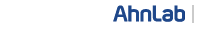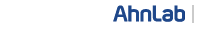|
- 1
- Install the latest version of the anti-virus/anti-spyware software, and run viruses/spyware scan.
|
- 2
-
Determine whether the HOSTS file has been altered.
- Be sure to determine whether the HOSTS file has been altered by a malicious program in order to keep the system from being redirected to a phishing site.
|
- 3
-
How to Check the HOSTS File - Windows 2000/XP
1) Go to Start > Run, enter the path to the HOSTS file and click OK.
2) Windows XP: C:\windows\system32\drivers\etc\hosts
Windows 2000/NT: C:\WINNT\system32\drivers\etc\hosts
Windows 98/me: C:\windows\hosts
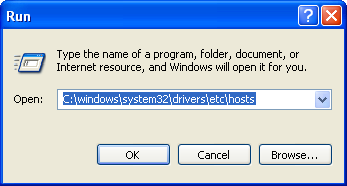
3) When the Open With window opens, select Notepad and click OK.
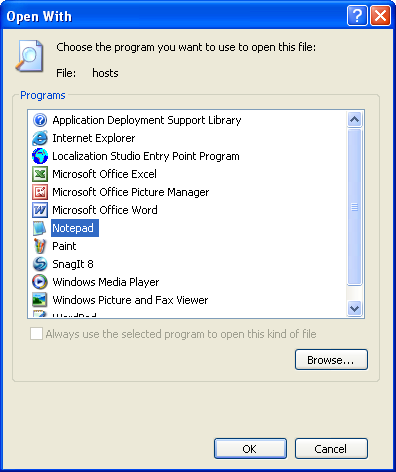
4) See if there are website addresses to be accessed.
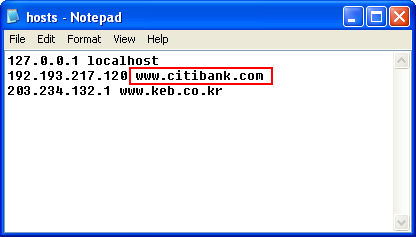
5) If there are, delete them.
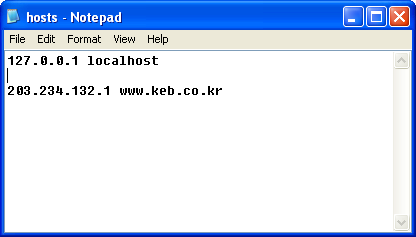
|
- 4
-
How to Check the HOSTS File - Windows Vista/7
- Go to Start > All Programs > Accesories, right-click Notepad and select Run as administrator.
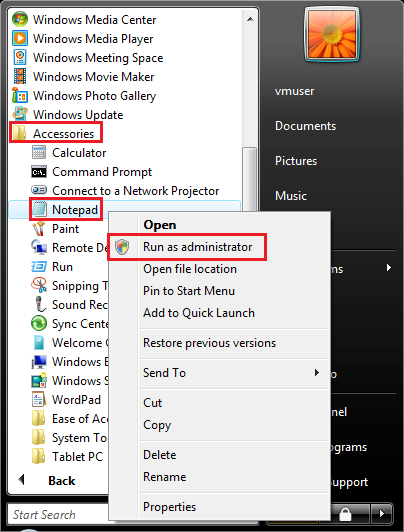
- Click File > Open, change file type to All Files, and enter C:\windows\system32\drivers\etc in Locations.
- Select hosts, and click open.

- See if there are website addresses to be accessed.
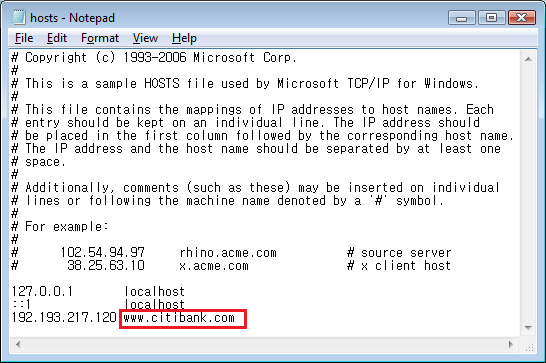
- If there are, delete them.
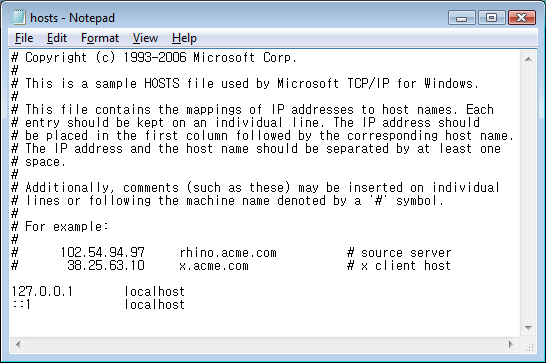
|
- 5
-
Install the latest version of the anti-phishing/anti-pharming software, and run a scan.
|
|