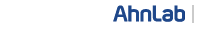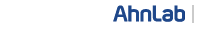|
1
- Windows Vista/7
- In the Windows Explorer menu, navigate to Organize --> Folder and search options --> View and uncheck the "Use Sharing Wizard" option.
- Select My Computer --> C drive and right-click the Program Files folder to select Properties.
- Select Security and click Advanced.
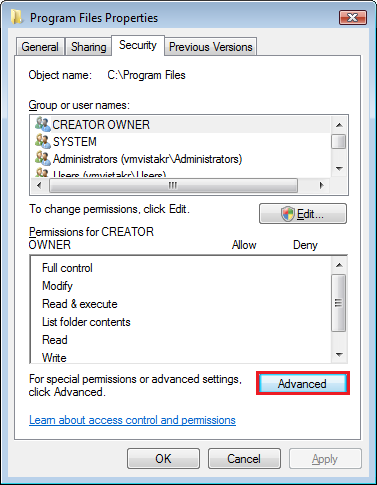
- Select Owner and click Edit.

- Select Administrators and click Apply.
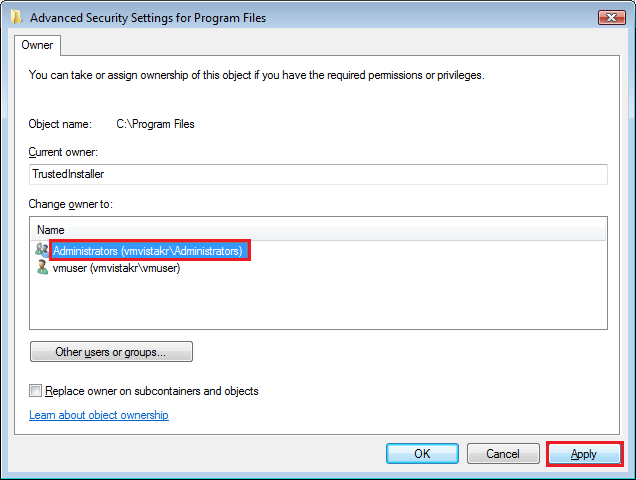
- Move back to Permissions, select Administrators and click Edit.
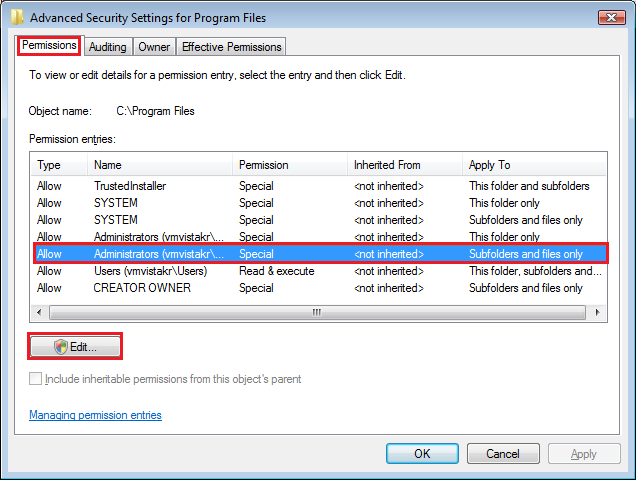
- Select Administrators, click Edit and check "Allow" for all the permissions.
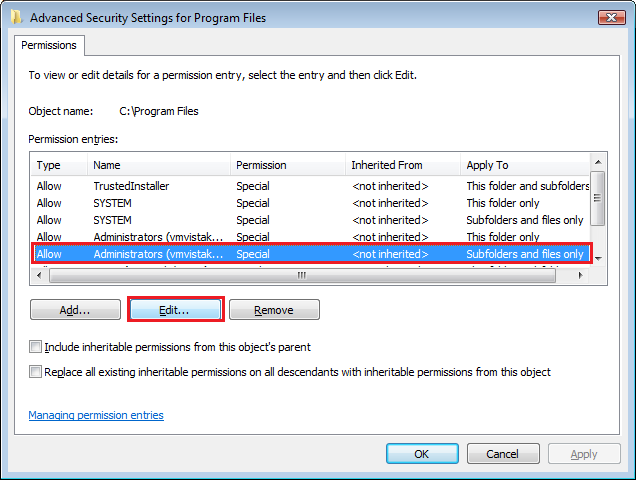
- Click OK to finish, and log into the site again.
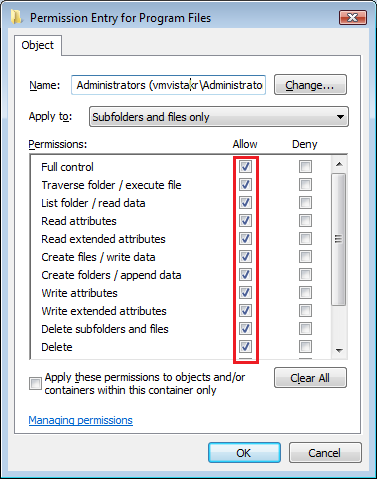
|
2
- Windows XP Home
- Boot the system in Safe mode. (At bootup, press F8 a few times to display the screen below. Select Safe Mode and choose your operating system from the boot menu. It make take a while for the system to boot up.)
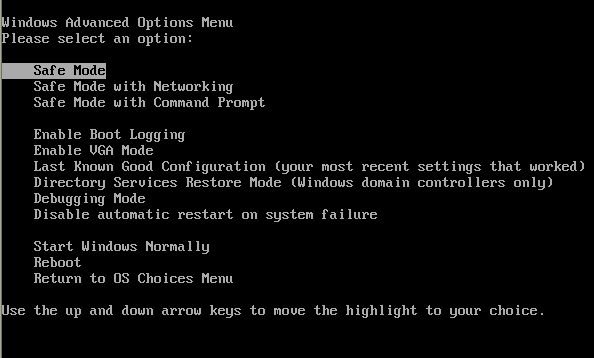
- Select My Computer --> C drive --> Windows/WinNT and right-click the Program Files folder to select Properties.
- Select Security and check "Allow" for the permissions for both Everyone and Administrator. (Deselect the check boxes to choose "Deny.")
- Click OK to finish, and log into the site again.
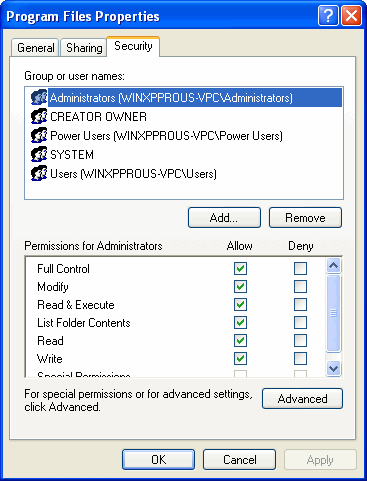
|
3
- Windows XP Professional
- In the Windows Explorer menu, navigate to Tools --> Folder Options --> View and uncheck the "Use Simple File Sharing" option.
- Select My Computer --> C drive and right-click the Program Files folder to select Properties.
- Select Security and check "Allow" for the permissions for both Everyone and Administrator. (Deselect the check boxes to choose "Deny.")
- Click OK to finish, and log into the site again.
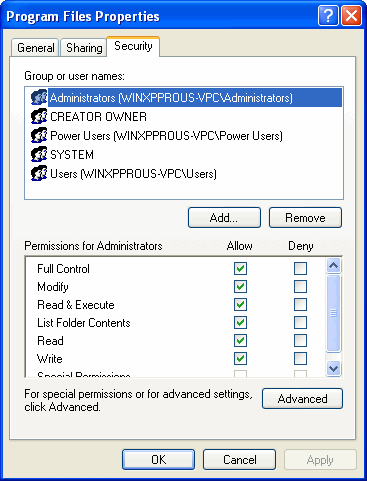
|
4
- Windows 2000
- Select My Computer --> C drive and right-click the Program Files folder to select Properties.
- Select Security and check "Allow" for the permissions for all users currently logged in.
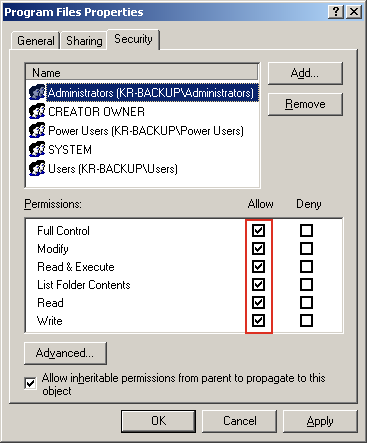
|
|